Being able to move images between Lightroom catalogues is a little hack that not many people know about—but it makes a major difference in organizing and cleaning up your Lightroom.
Follow along with the post below or watch the YouTube video.
Step 1: Open the Catalogue Where You Want to Import the Photos
File > Import from another catalogue
Lightroom will default to where your catalogues and backups are—and if you’ve customized this, it will default to the place you’ve set. Otherwise, it defaults to Pictures > Lightroom.
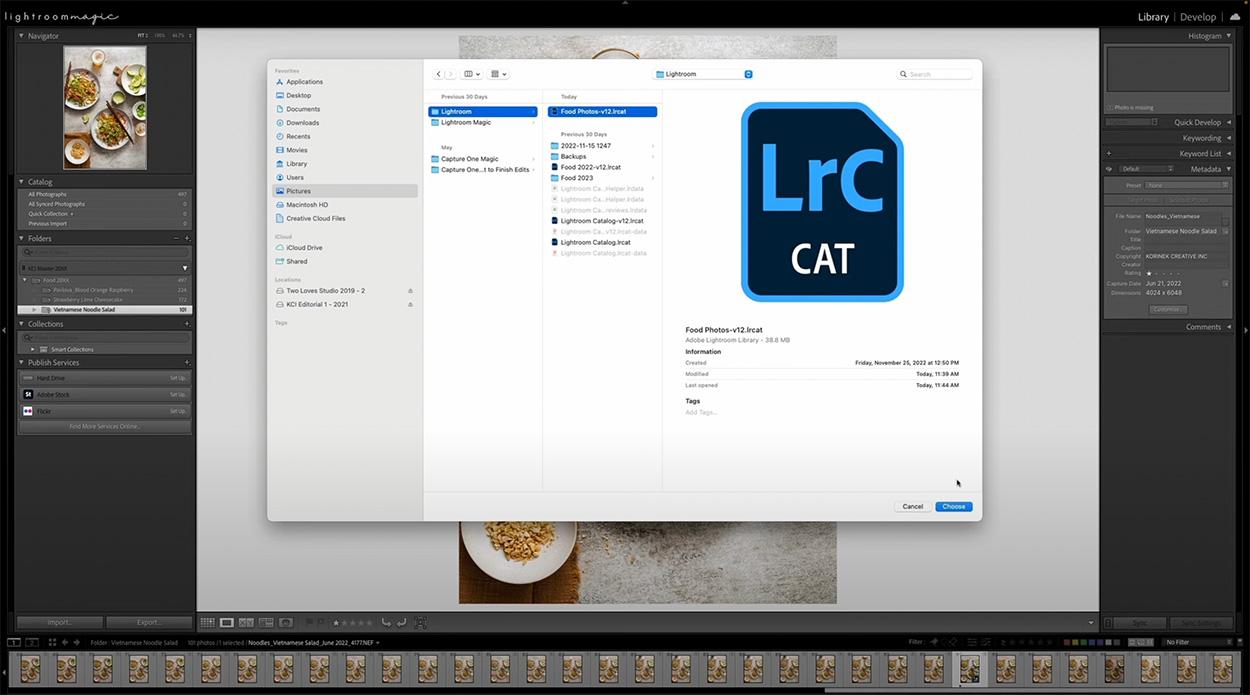
Step 2: Choose Where the Images are Coming From
To successfully move images between Lightroom catalogues, this is where you’ll choose the catalogue you want to import photos from.
A window will pop up and you’ll want to ensure you tick “Show Preview” so you get a good idea of what you’re bringing over. You can:
- Check all
- Uncheck all
- Select photos one by one
- Resize the image previews so you can see more (or fewer) at a time
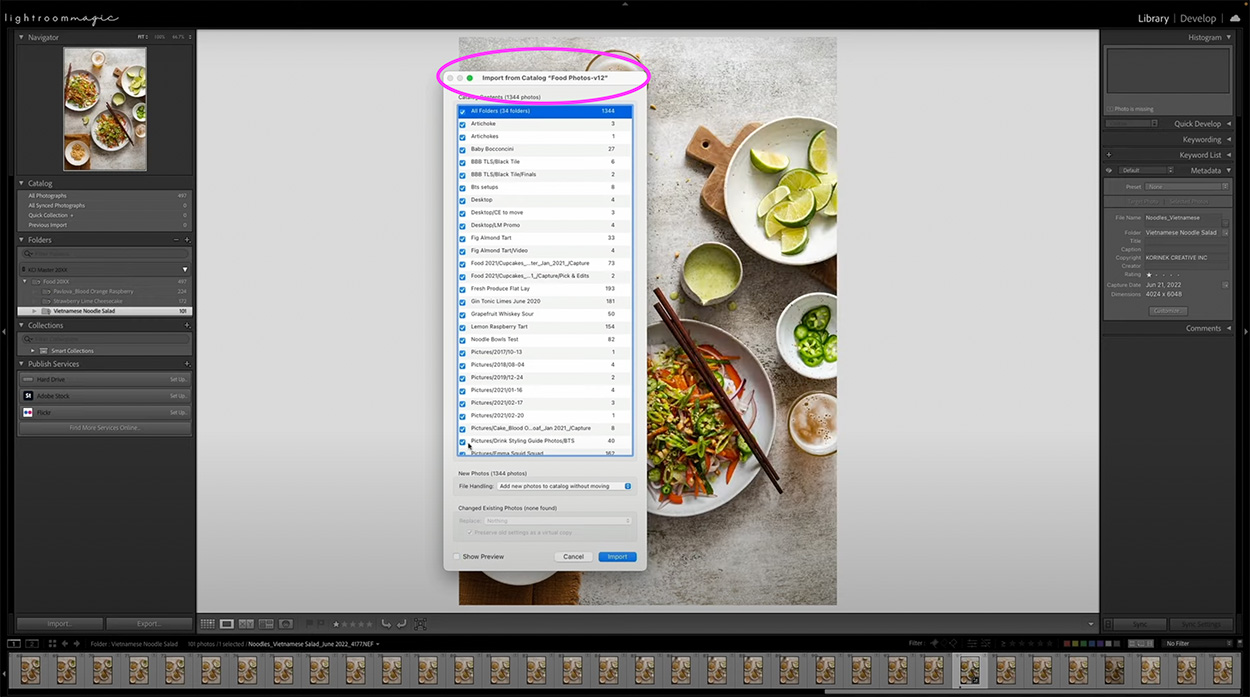
Step 3: Choose Your File Handling
There are a couple of important options with respect to file handling:
- Add photos to the new catalogue without moving: I like to keep the file structure I have on hard drives the same, so I usually choose this option
- Copy photos to a new location and import: You would choose this if you want to copy photos to a new location and then import them to this catalogue
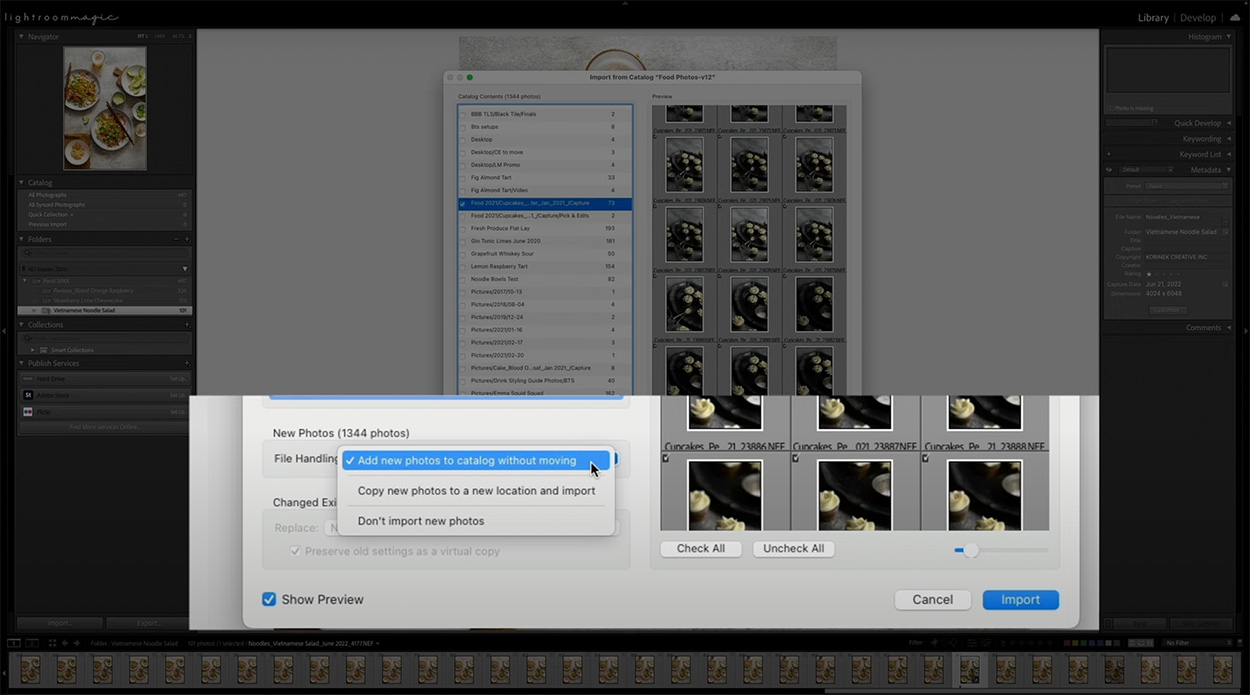
Click Import and you’ll see all the images you selected in your new catalog!
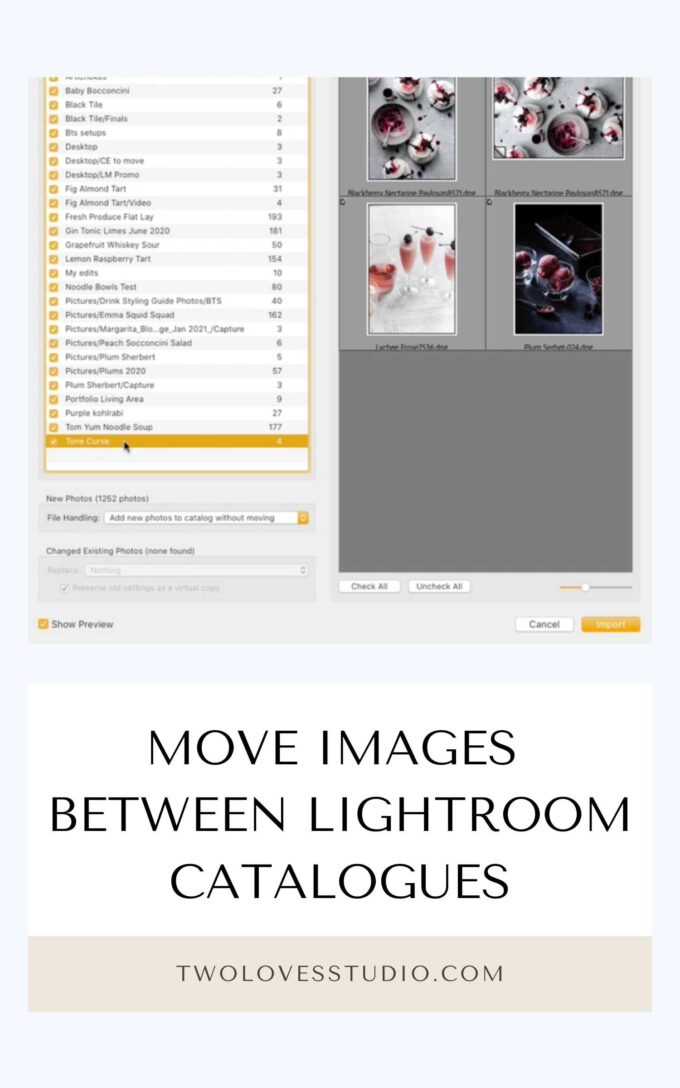
Why Would You Want to Move Images Between Lightroom Catalogue?
For me, I often do this when licensing comes up.
Maybe you took a photo years ago but a client reaches out and wants to license it for a book cover. You’re going to be working on it and going back and forth with the client, so you want to bring it into your latest catalogue.
Another great reason to bring older photos in a new catalogue is to apply new skills that you’re learning to them.
Related Posts You’ll Love
Interested in learning more tips about editing in Lightroom? Check out these posts below.

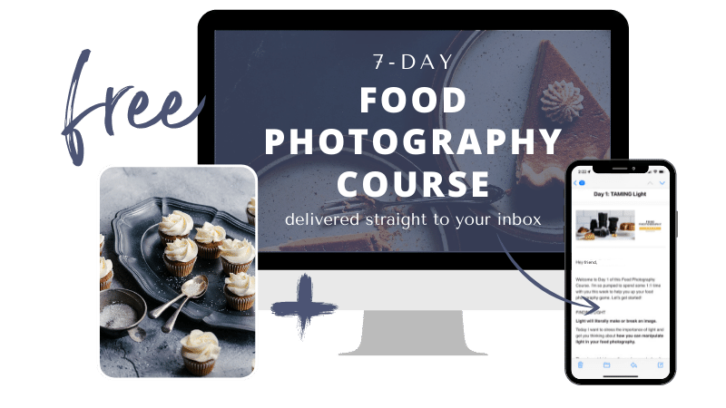

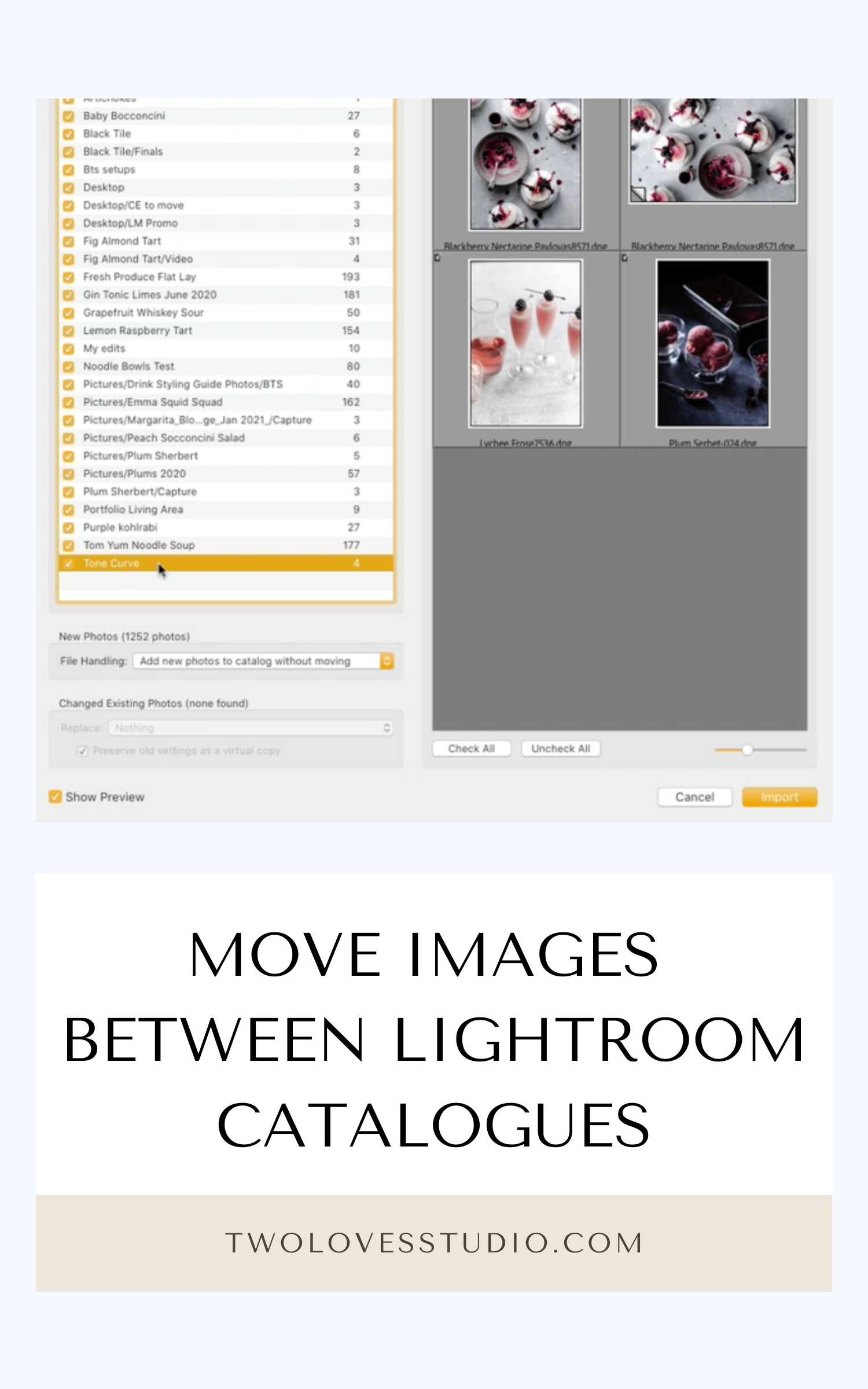
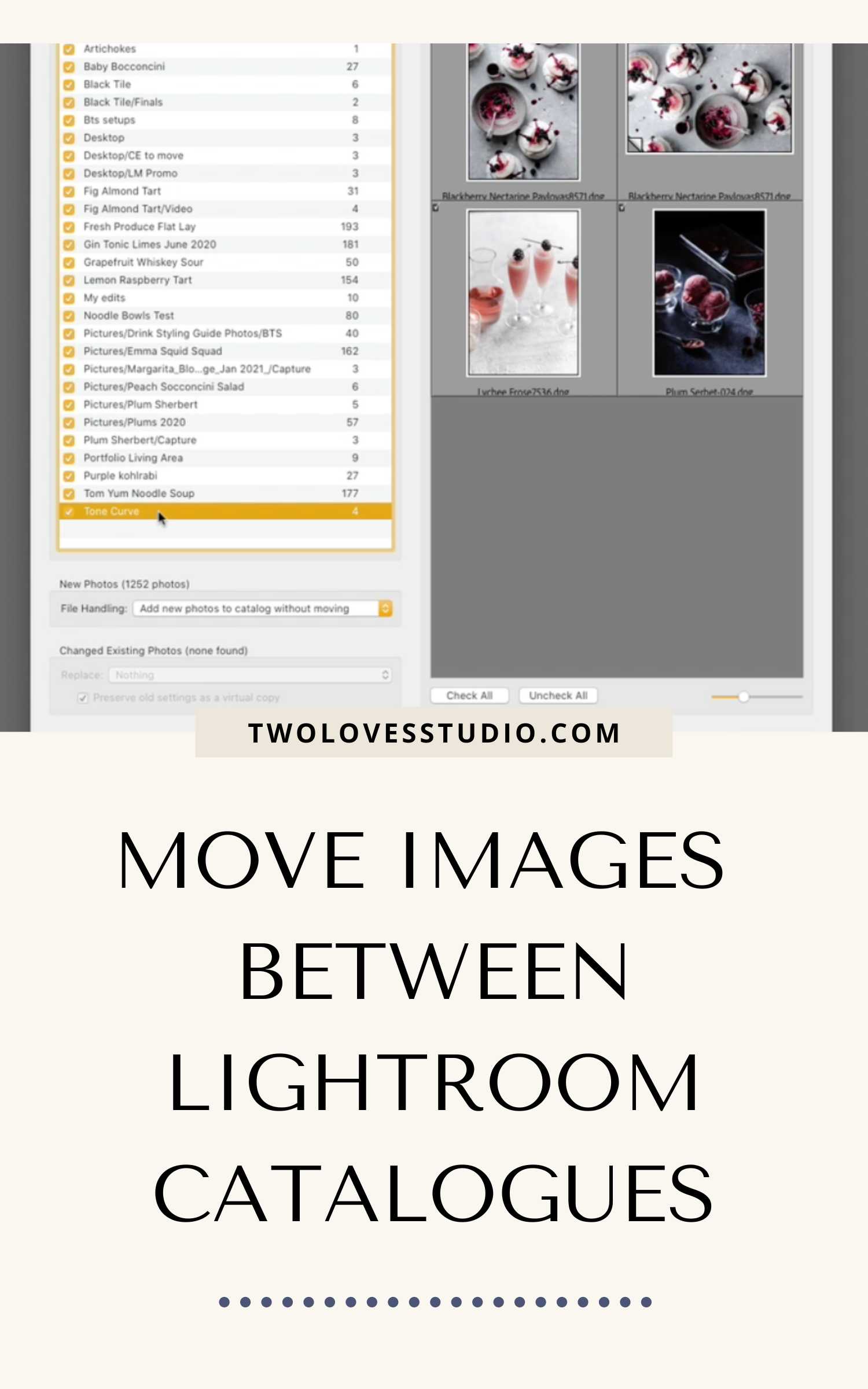
Block Blast
I love this idea of revisiting older photos and breathing new life into them. It’s a fantastic way to showcase how my skills have grown over time.
Sampath Ratnam
Hi Rachel!
Thanks for the clear and concise guide on moving images between Lightroom catalogues! I’ve often struggled with organizing older photos, so this will definitely help streamline my workflow. Do you have any tips on managing metadata during this process, or is there a way to ensure that all metadata is preserved when moving images?
Omegle
Reorganizing images between Lightroom catalogues can streamline creative workflows and update your archives with fresh edits. I’ve faced a similar challenge when a client unexpectedly requested old event photos for a campaign, making me dig through various catalogues. Transferring those images efficiently saved time and improved the final output. Omegle conversations once distracted me, but focusing back on the process was key.