Do you struggle with editing whites in your photos? Do they look dull and always appear to have a green tint that just doesn’t look right?
In this post, let’s explore two tips that you need to get beautiful, crisp whites in your photos. Prefer to watch this tutorial? Checkout this video or press play below!
The two things you need to think about when editing whites are the presence of your whites and the colour of your whites.
To explain these concepts, we’ll edit a white chocolate panna cotta photo. There aren’t a lot of colors in this image, but a lot of whites. So we can focus on these two things: the presence and colour of your whites.

On the left is where our whites started, and I’m going to edit them to make sure that we have the right brightness of our whites, and that they are also colour-corrected.
Editing Whites Tip: Color-Correct The Whites in Your Image
The first step is to colour-correct all whites in your image so there are no temperature or tint issues. This is where we look at a White Balance edit.
But first, there is a little hack that will help us with this edit.
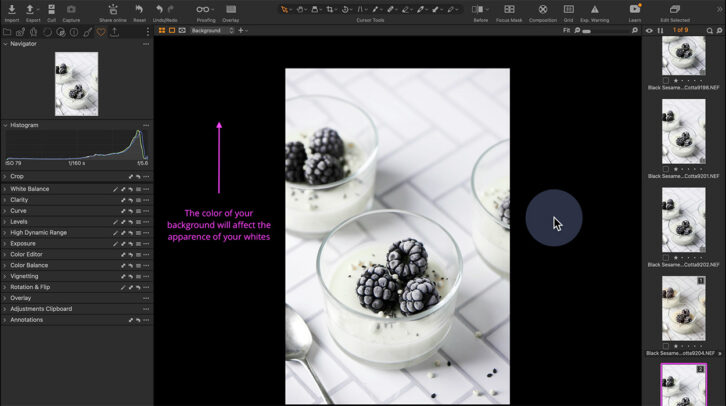
Set the Background Color in the Raw Editor
So in our photo editor here, we have a very dark background. The black background is going to help our whites look brighter. You can see that the black makes it feel a little bit brighter and the white makes it feel duller. So it’s important when we’re editing our whites to go ahead and change the background color of the program you’re editing with.
It helps as a reference point and is going to allow you to have brighter whites, especially if you are sharing on something like Instagram.
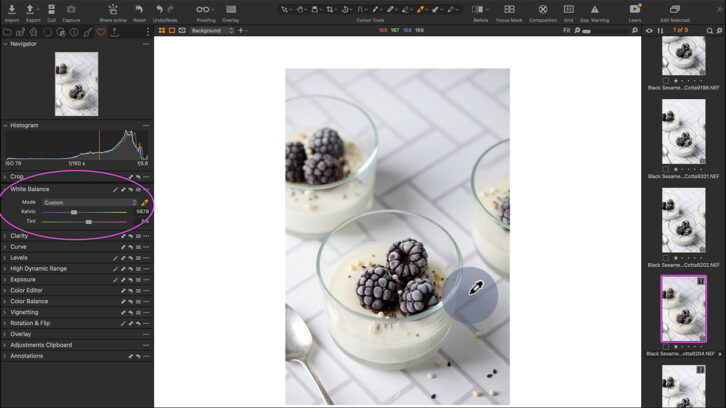
Color Correcting Whites With White Balance Tools
Most people will start with a white balance adjustment. And you want to think about if you want those whites to feel a little cooler or do you want them to feel a little warmer.
I always click around with my eyedropper tool and then I make any adjustments in the actual white balance panel just to make sure it looks exactly how I like.
The other edit that I like to do is in the colour editor. When I’m thinking about my whites, I don’t want them to have a green or a purple tint. So I always desaturate those two colours to remove those colours as necessary.
Once you have the whites as ‘white’ as you like, we can then move on to their appearance in terms of brightness. Also known as presence.
Tip: Presence of Whites. How White Are Your Whites?
This refers to how you want your whites to appear in the image. Do they appear dull? Are they bright enough? And where are you viewing that particular photo? What’s the background like?
A lot of the time when you feel your whites aren’t white enough, it’s because they appear dull.
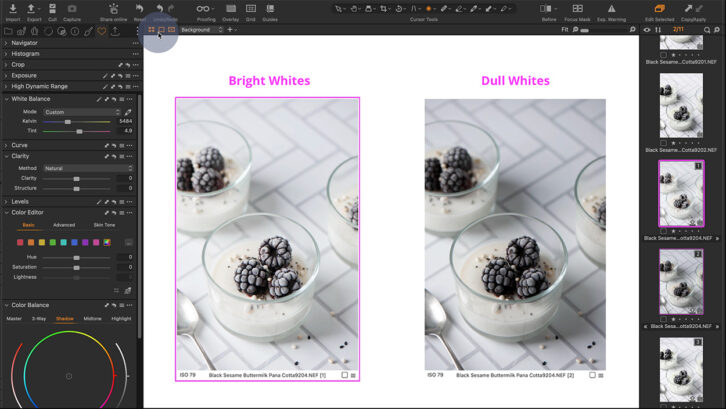
Editing Whites: Bright White or Dull White?
Dull whites can feel ‘grey’ but this isn’t a white balance issue — it’s a brightness issue. To make our whites are white as they can possibly be, we want to use our High Dynamic Range Tools.
In Capture One, there is a beautiful tool called the Brightness Tool. And that targets the midtones. And often when an image is feeling dull, that is because our midtones aren’t edited enough or they’re not bright enough for how we would like.
Go ahead and just bump up some of the Brightness Slider. You might also want to add just a little bit of contrast.
Otherwise, you can use your White or Highlights sliders to increase brightness.
Get Started
Now with these really quick and simple tips you can get your images white bright and beautiful!
Want to learn more about Editing?
Are you looking to learn how to edit your images better? I have a bunch of posts you can check out with all of my editing tips. Here are some of my favourites:
- 3 Simple Ways to Use Color Grading in Food Photography
- Step-by-Step Dark Photo Editing: 4 Adjustment Tools to Use
- 3 Tips to Edit Brown Food: Color + Texture Edits
FAQs
There are two main steps involving color of whites and presence of whites. These include:
1 – Color correcting whites using White Balance tools.
2 – Making your whites bright using High Dynamic Range tools.
The Presence of whites refers to how your whites appear, i.e. bright or dull, in your photo which affects how the color looks during color-correction.
Using color editing tools like the Basic Color Editor in Capture One or the Color Mix Tool in Lightroom to reduce the saturation of unwanted colors. If a colour is widespread in the image, you can use a mask to isolate your whites.
Have any questions on editing whites? Make sure to drop me a comment below.

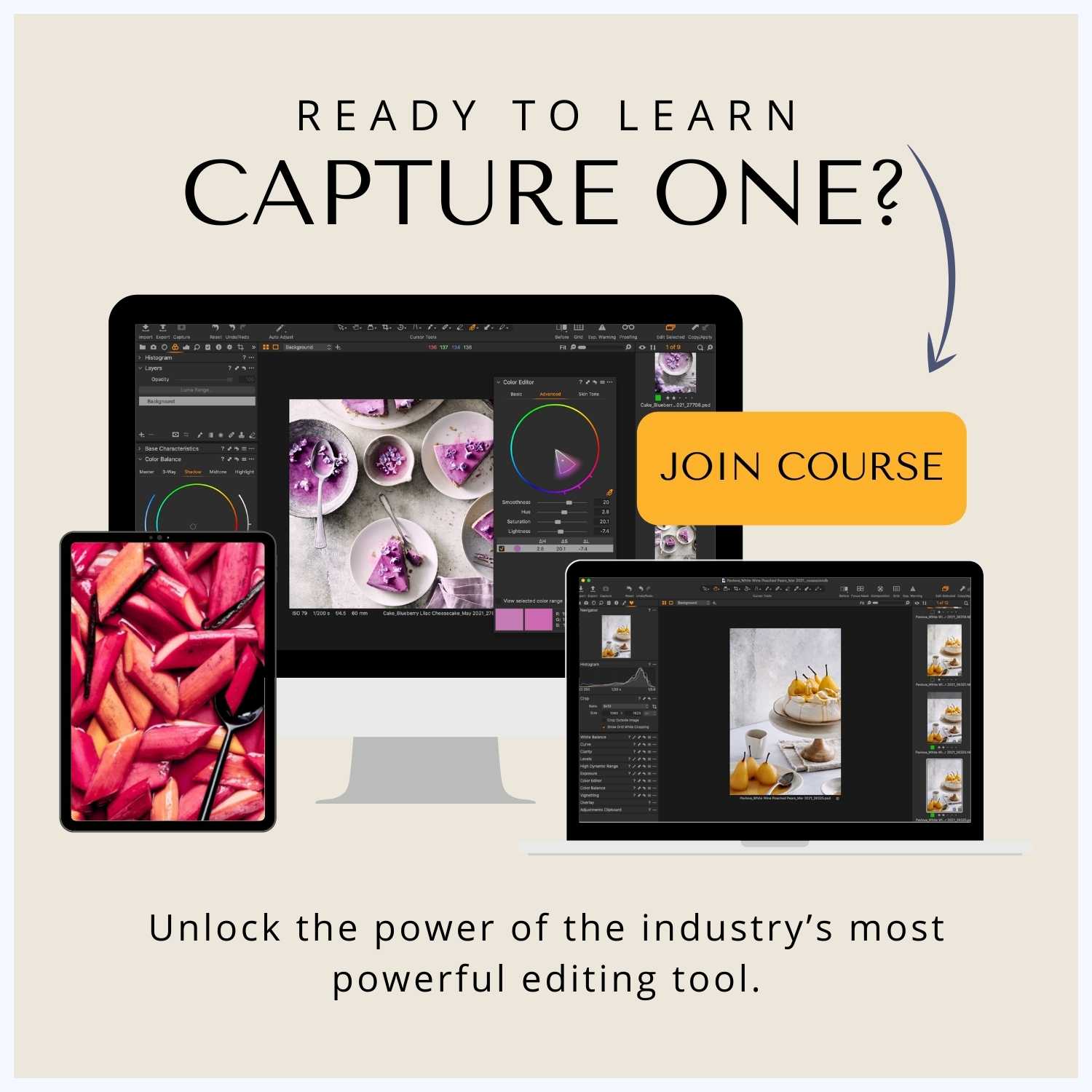
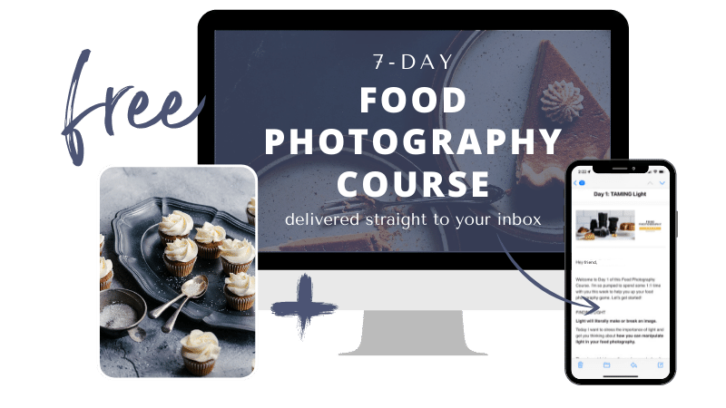

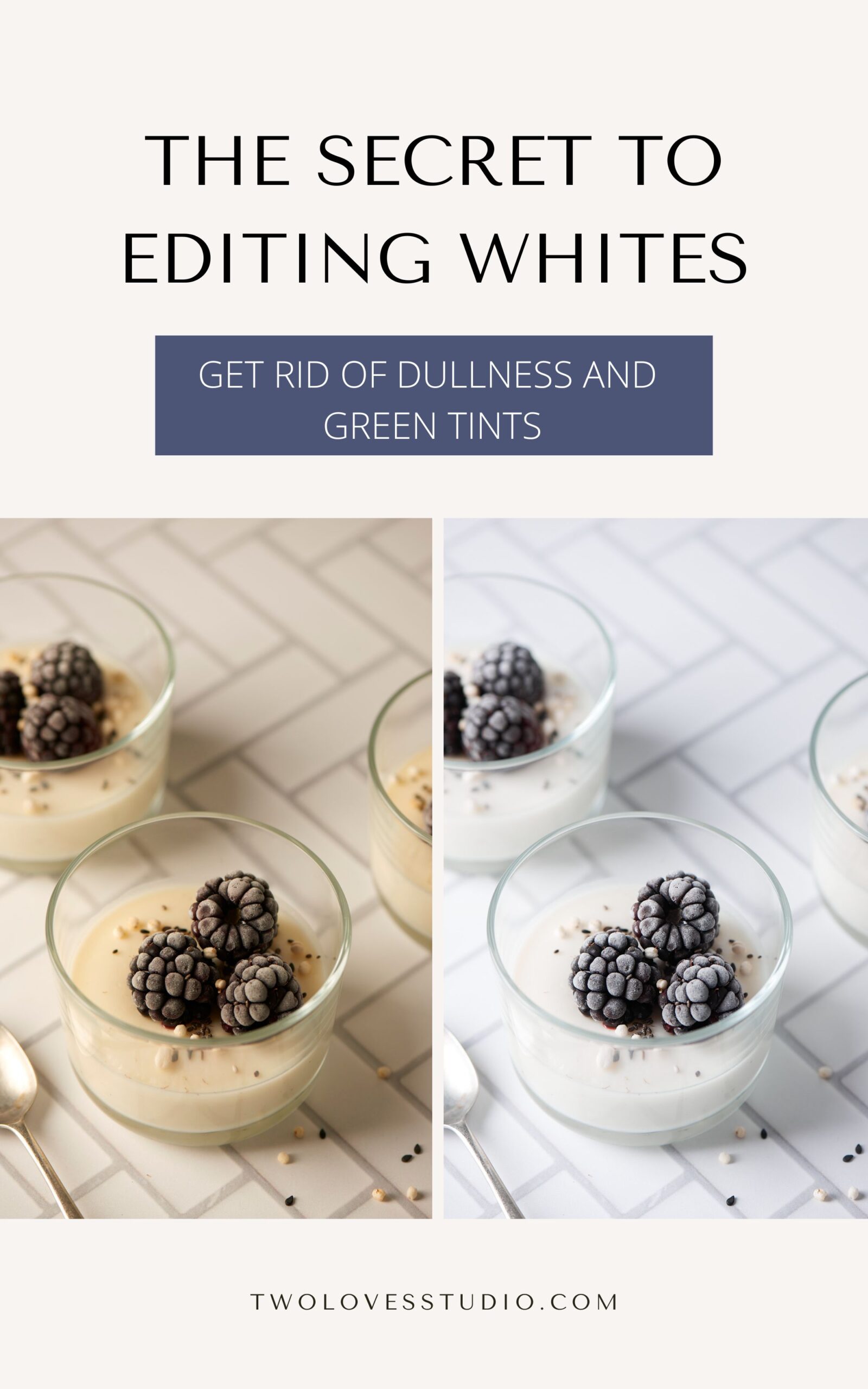
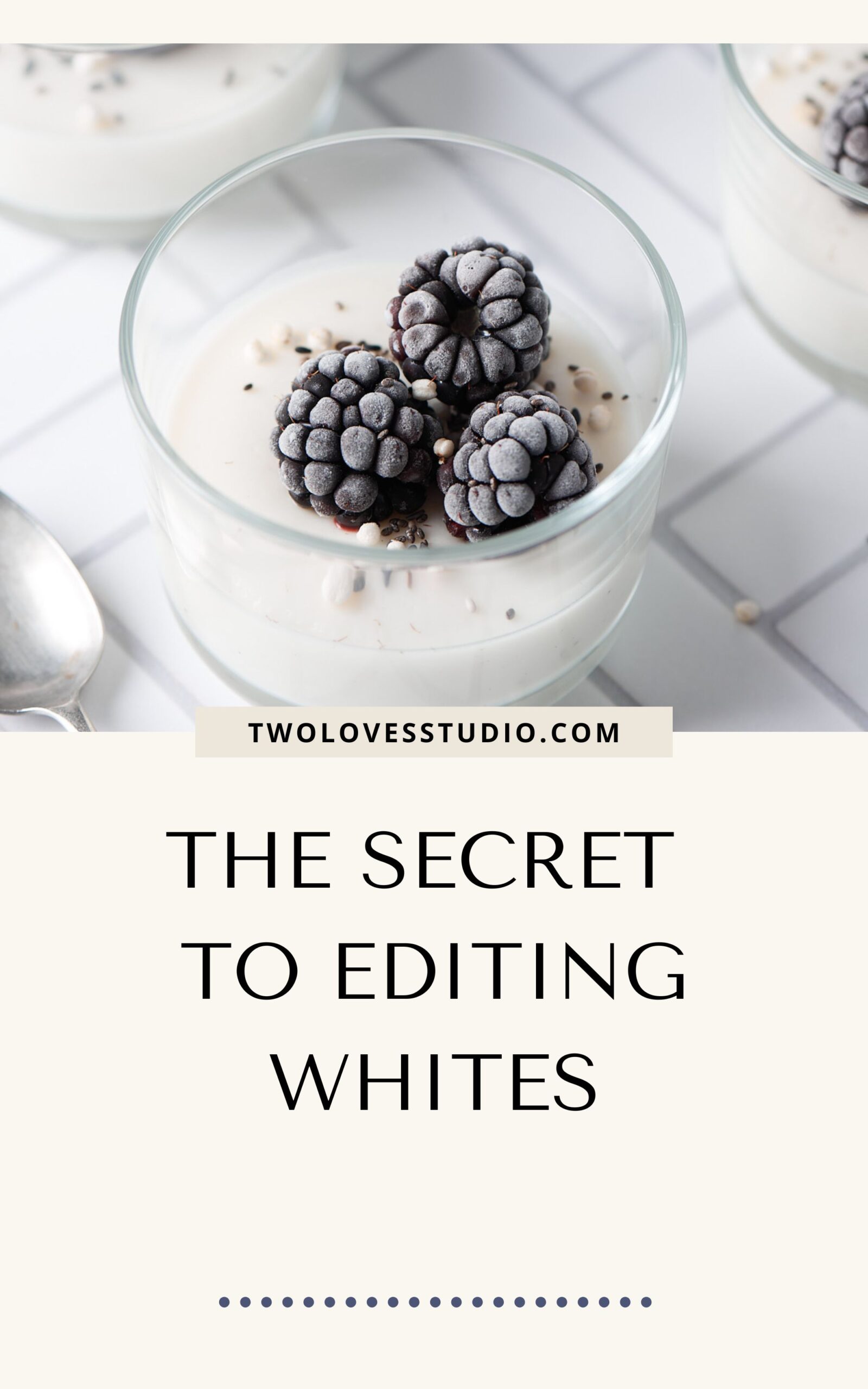
Lensgraphy
This is an incredibly helpful article! I’ve been struggling to get my whites looking clean and consistent in my food photos, often ending up with them looking either dull or too blown out. Your breakdown of the importance of using a grey card for accurate white balance right from the start is exactly what I needed. I’m definitely going to implement this in my next shoot and edit. Thank you for such practical advice!