The Flip and Rotate Editing Tools are underrated editing tools that can allow you to be creative and bring a fresh perspective to your compositions in your food photos.
When I shared two tools on social media, I was surprised that when polled, 80% of people had either not heard about this tool or had never used it!
It’s a simple tool but is very useful when editing your photos. In this post, let’s take a look at the ways we can use the Flip and Rotate Editing Tool.

Flip and Rotate Editing Tool: 2 Ways to Use
This tool has two capabilities.
First, we can rotate an image to help us change aspect ratios or orientations for a desired output.
The flip capability gives us a change of perspective to allow us to use this tool creatively.
Where Can You Find This Tool in Capture One and Lightroom?
Capture One has a dedicated Rotate and Flip Tool. Add it to any Tool Tab by right-clicking and selecting > Rotate and Flip.
Lightroom also gives us access to rotate and flip tools. You simply right-click on your image, head down to Transform and you have the option to rotate left or right and you can also go ahead and flip those horizontally and vertically.
Watch the video tutorial to see how to access these tools in your preferred RAW editor.
Tip: Problem-Solving Distortion
Flipping or rotating an image can help you if you’re experiencing some distortion or if your camera wasn’t perfectly overhead. Now there is no right or wrong here. These tools are there to help you problem solve and to allow you to be more creative.
Visual Examples
These tools are best when visually put to the test. In these examples below: some are flipped, some are rotated and some are a combination.
Have a look and see how something as simple as flipping or rotating can make an image feel different.
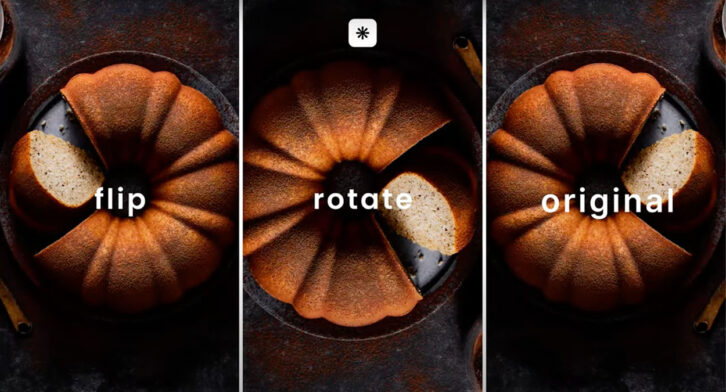
Do some of them not quite feel right? Do some of these feel like this could be a tool that can help you in your creativity?
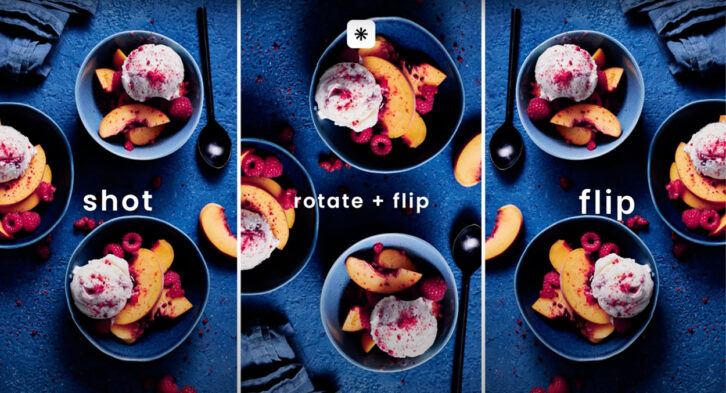
Now if you enjoyed this post, make sure to check out the other editing articles on the blog. You might enjoy: When to Use the Clarity Tool vs Structure or Texture Sliders.
And if you want to learn more about Capture One and unlock the secrets to the industry’s most powerful role editor, then make sure to check out my online masterclass, Capture One Magic.
FAQs
Use my 3-step editing formula to select editing tools that target: Exposure, Contrast + Color. Including:
Selecting your correct White Balance.
Use High Dynamic Range Tools for desired exposure and brightness.
Then use color tools to make your colours vibrant.
Right-click in any Tool Tab and add the ‘Rotate and Flip Tool’. Use the Rotate feature to orientate your image how you like. Alternatively, you can use the default shortcut ‘R’ to select the Rotate Cursor Tool.
Right-click on your image, head down to ‘Transform’ and you’ll have the option to flip horizontally or vertically.
Right-click on your image, head down to ‘Transform’ and you’ll have the option to rotate left or right.

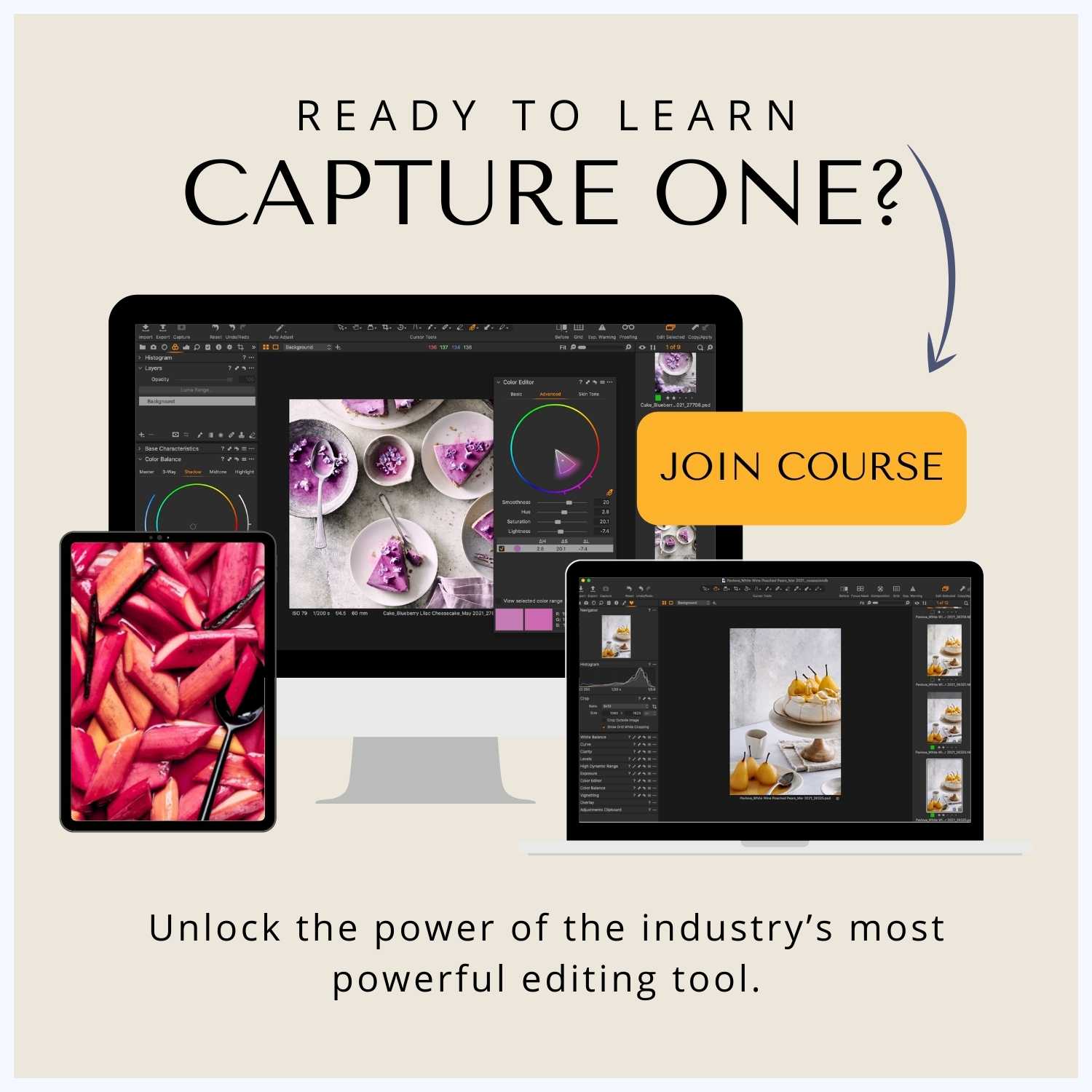
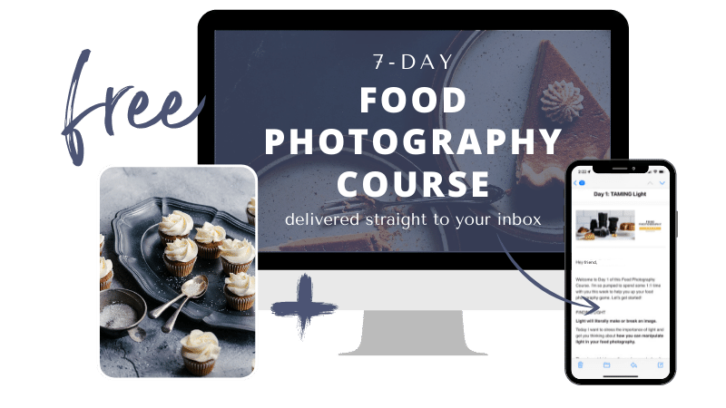

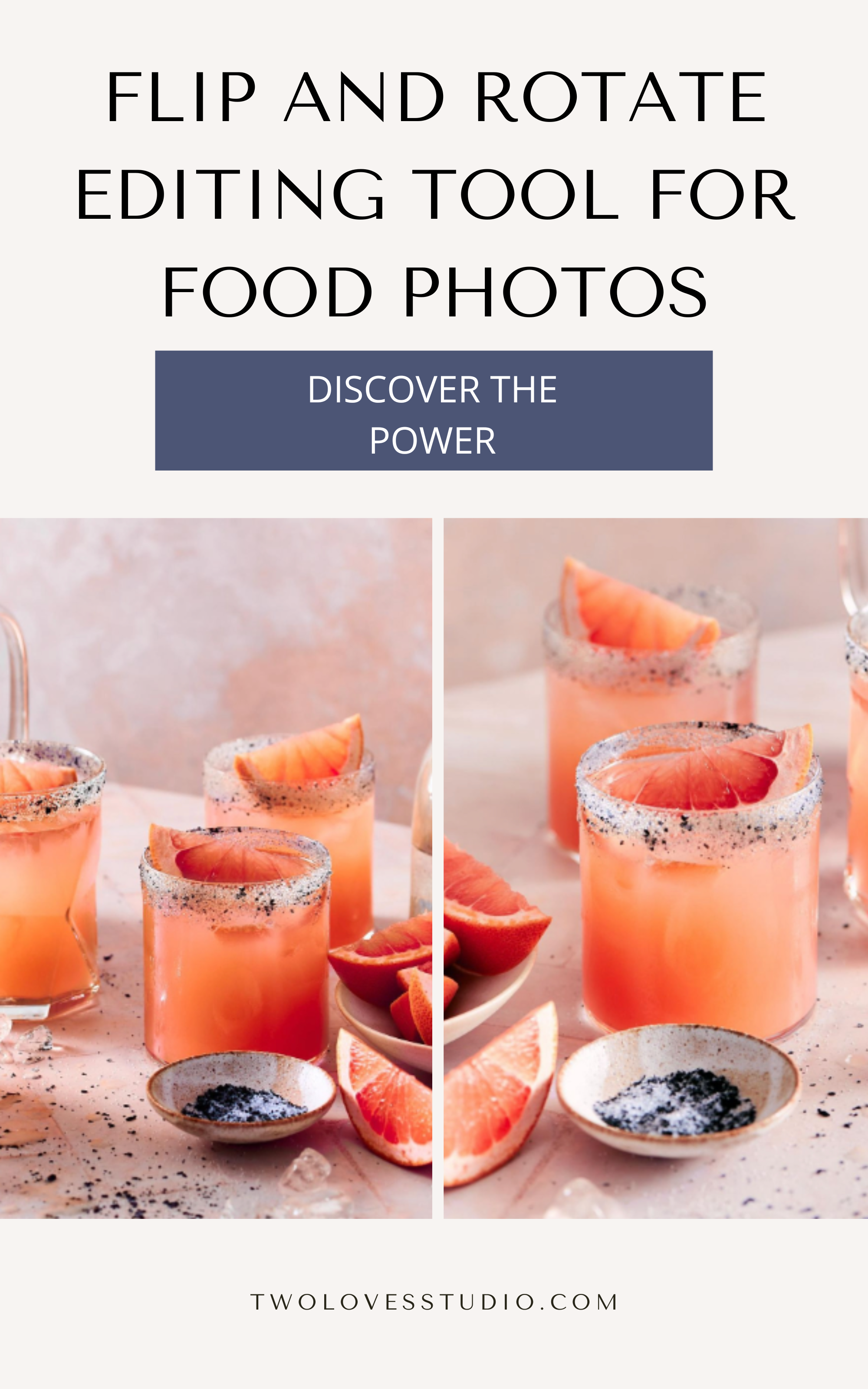
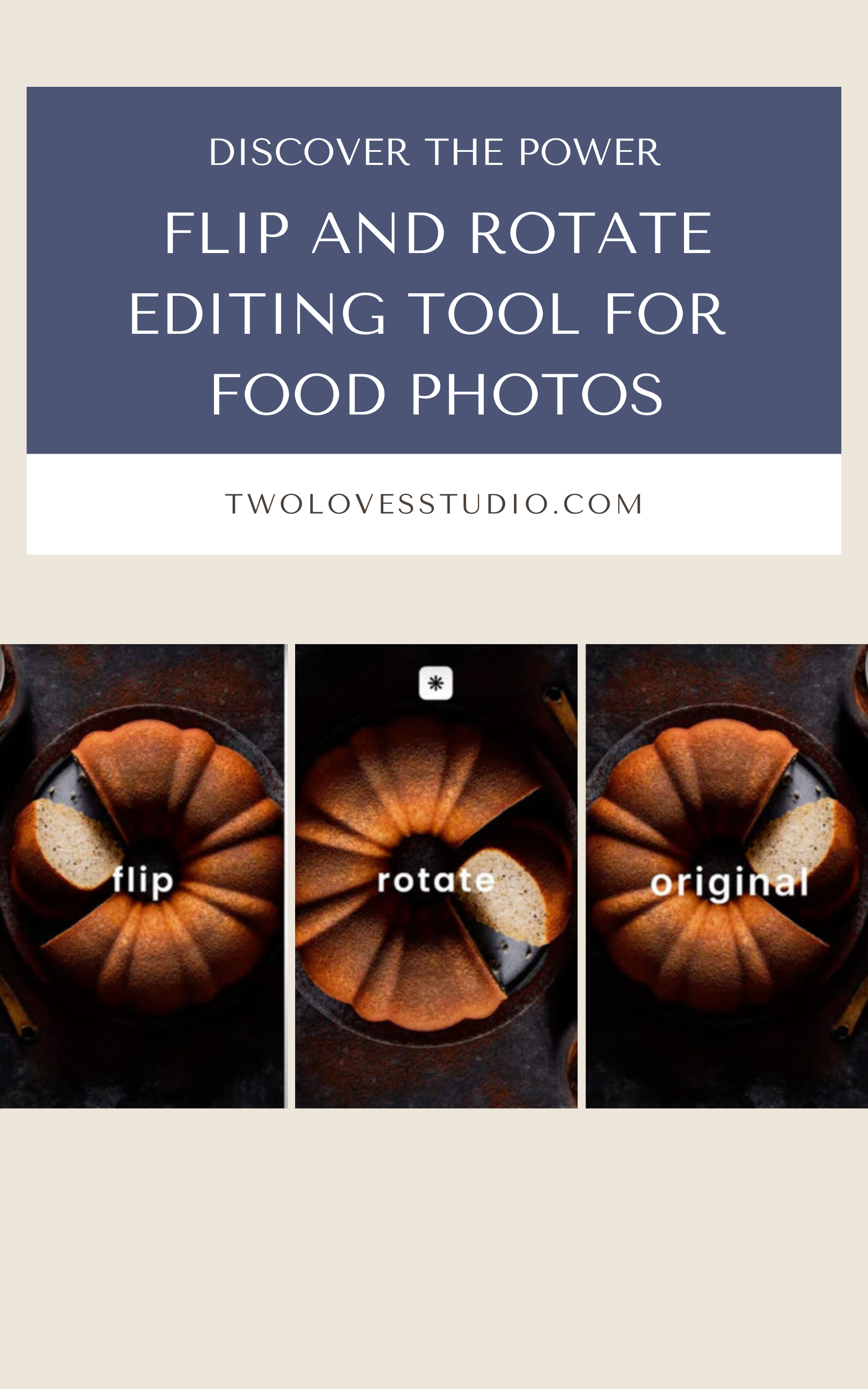
boxing random
Including a video tutorial is a smart move, as it caters to different learning preferences and reinforces the content’s utility.
Winpkr app
WINPKR is the latest version for Android and iOS to play betting games to earn rewards, real cash, & daily with weekly bonuses.