Let’s talk about Lightroom hacks! You’ve planned your shoot, captured great images, and now it’s time for post-production. Whether you’re still getting your footing in Lightroom or are a seasoned pro, hacks to make photo editing easier are always welcome.
Lightroom is powerful, and it’s full of features that can give your post-production workflow a little boost. Some of them are obvious while others fly a little more under the radar.
I’m breaking down some of my fave hacks—the ones you’ll want to use all the time—that can help you use Lightroom more effectively and efficiently.
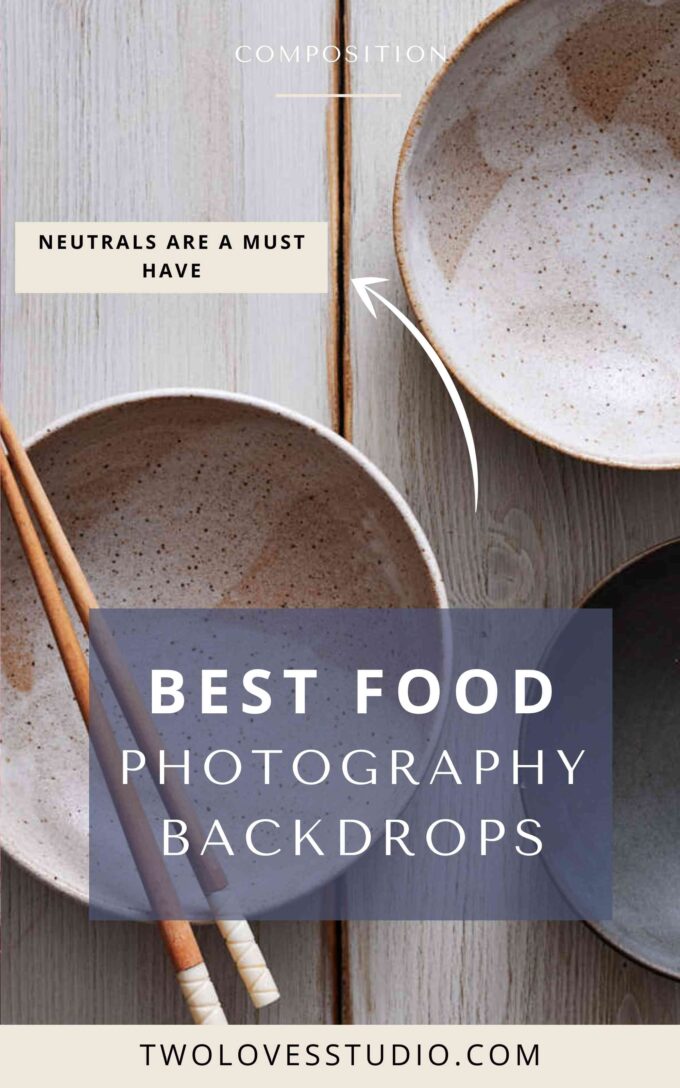
Lightroom Hacks for Colour
1. Change the background colour
Right-click on the background of your image and select your desired colour.
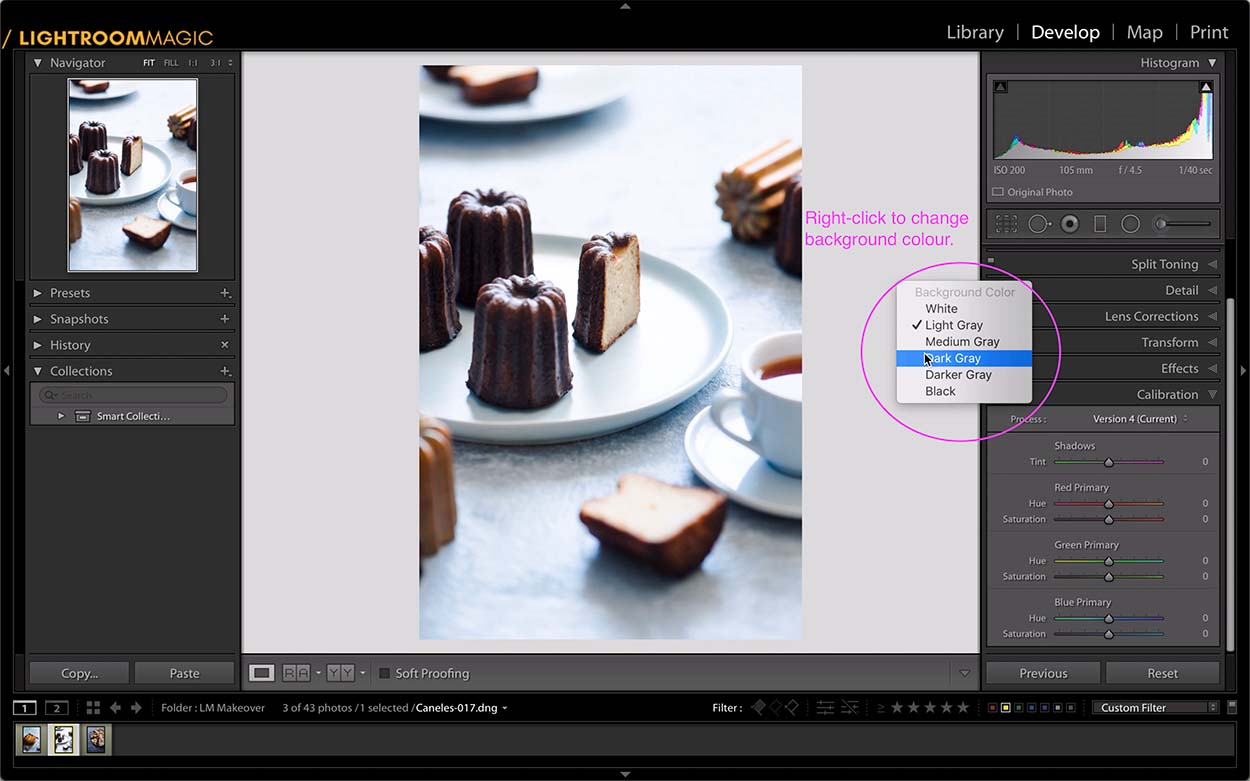
2. Change the colour of the local adjustment overlay
Open up any local adjustment and in the Masking Panel, select the little coloured square to change the colour of the mask.
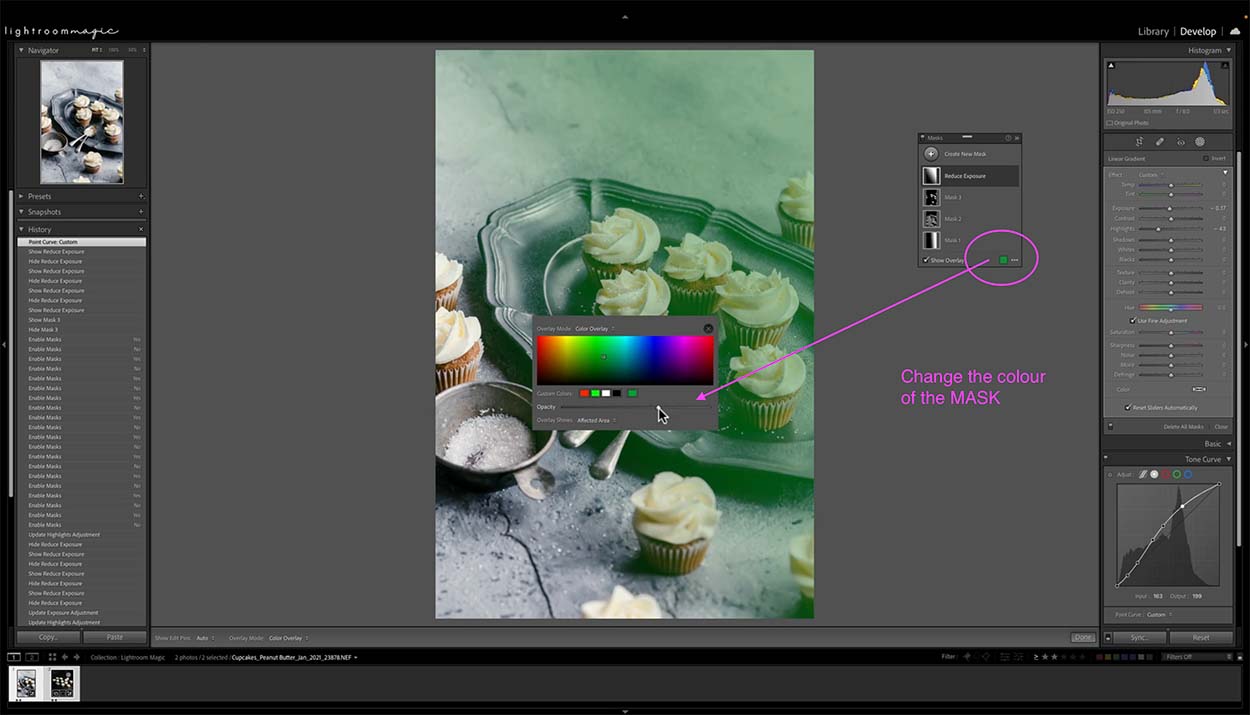
Workflow Lightroom Hacks
3. Sort your images by those that have been edited
You’ll find this option in the Develop module. Look at the bottom toolbar under filters, in between starred and flagged images.
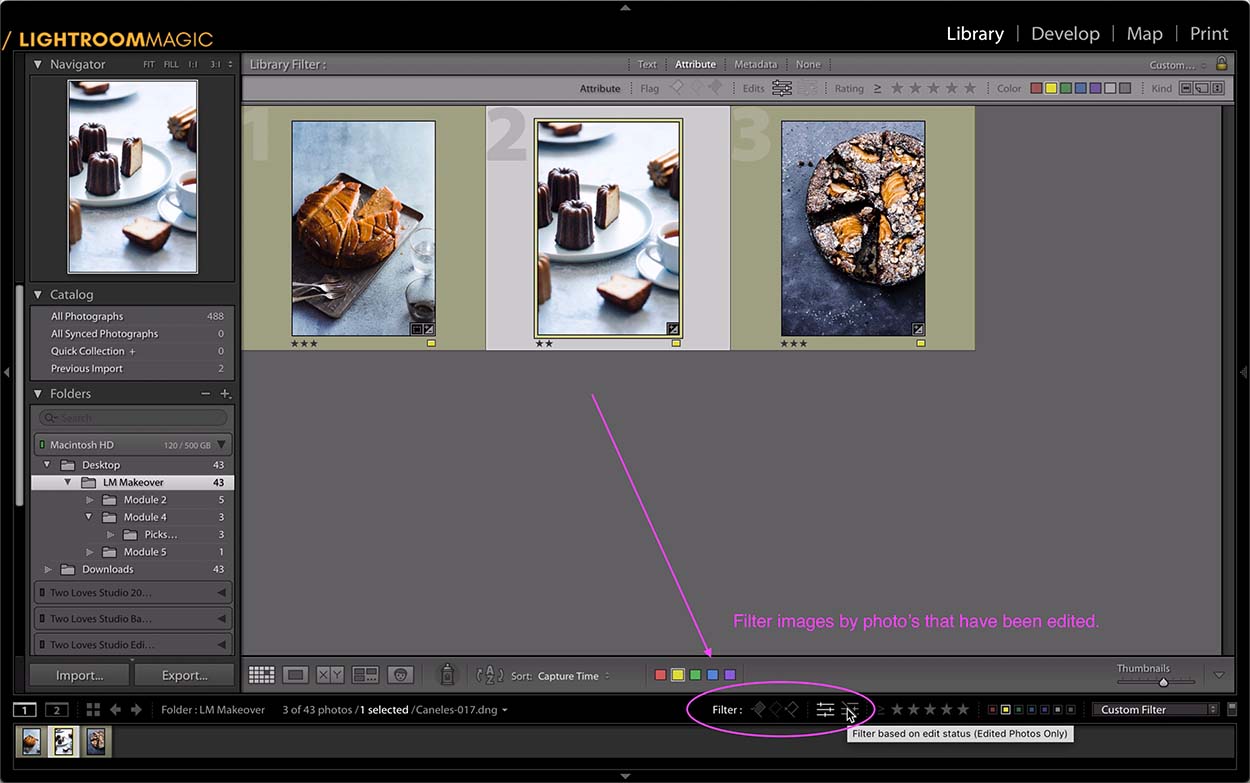
4. Easily see your edits
This one uses the Magic Alt Key—Alt or Option on a Mac. It will apply black and white tone so you can see your edits at a glance or reset adjustments and sliders.
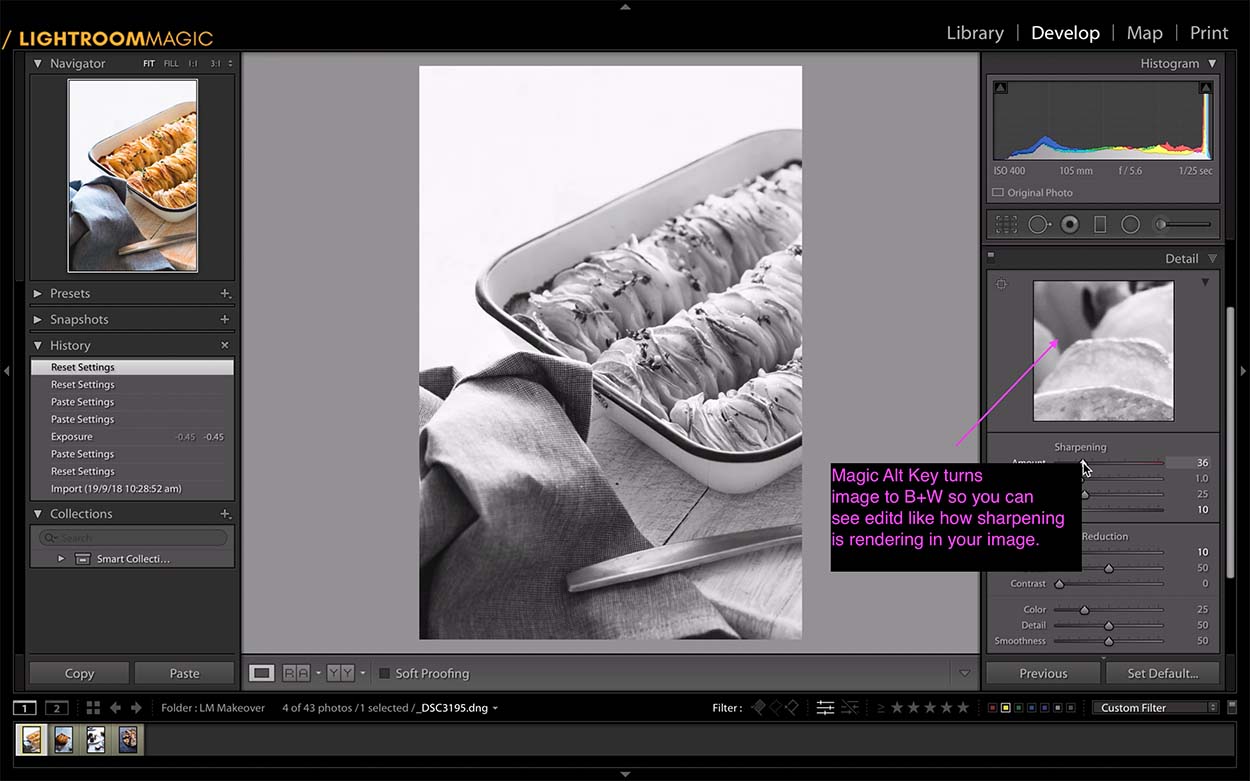
5. Rotate or flip an image
Make sure you’re in the Develop module. Right-click on your image and select Transform, then choose how you want to adjust it. You can rotate or flip horizontally or vertically.
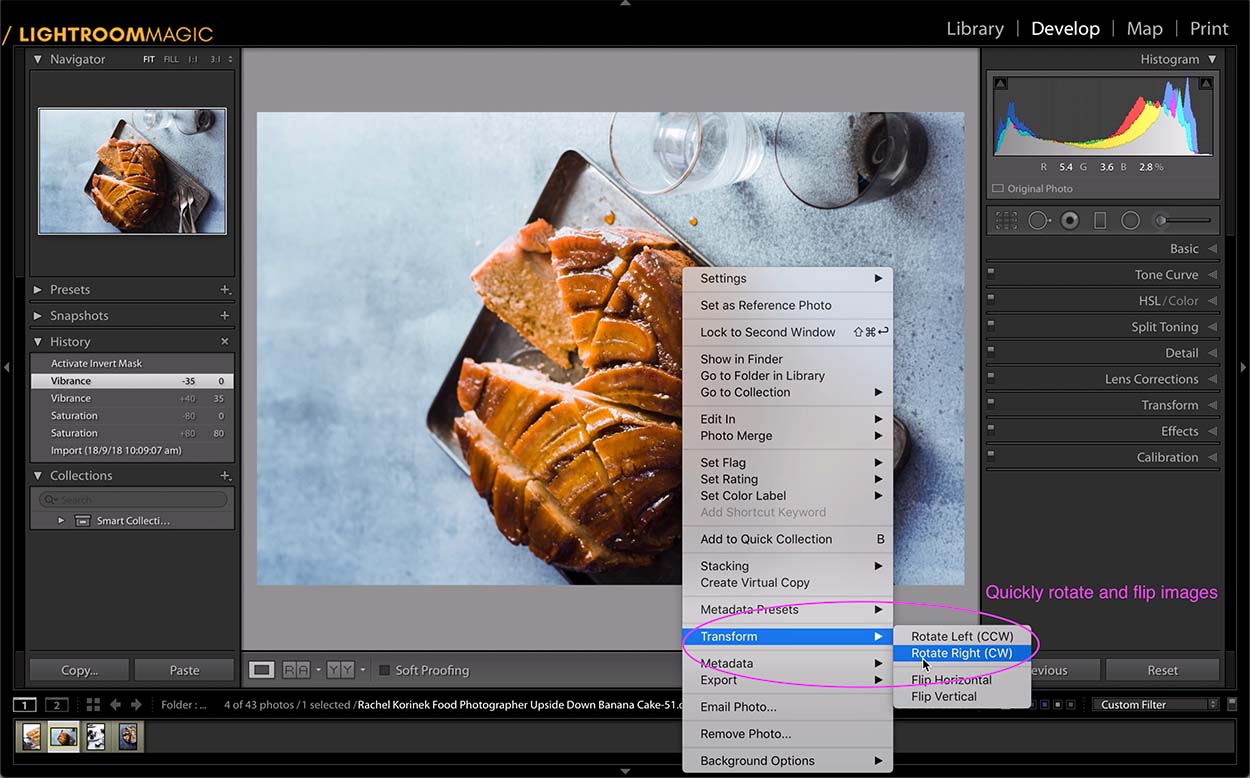
6. Apply the same edits from your previous image to the next
Don’t need bulk edits? In the Develop module, select the image you just edited and click on the next image to which you want to apply those edits. Simply hit Previous to apply them one by one!
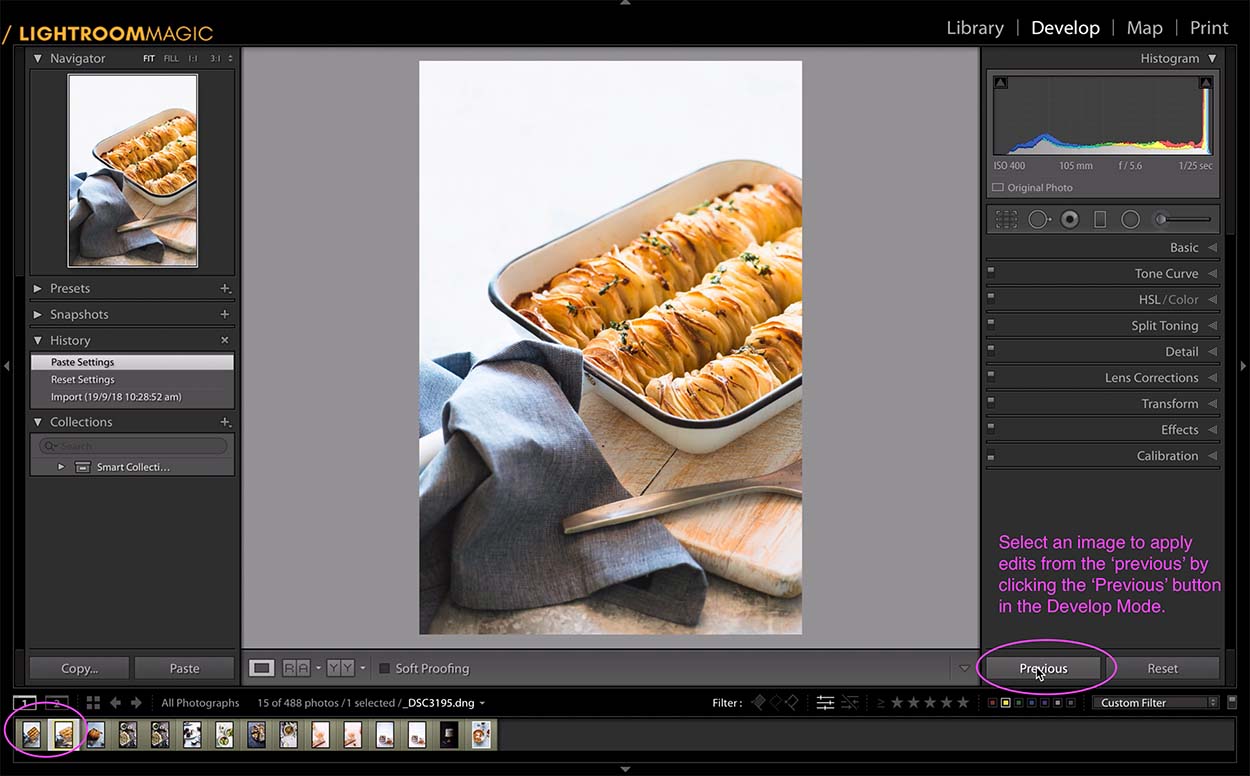
This is a button that I use a lot in my workflow to save time and edit as I go.
7. Show/hide adjustment panels
Right-click on your right-side adjustment panels to show or hide them. Expand them all or choose solo mode to open them one at a time.
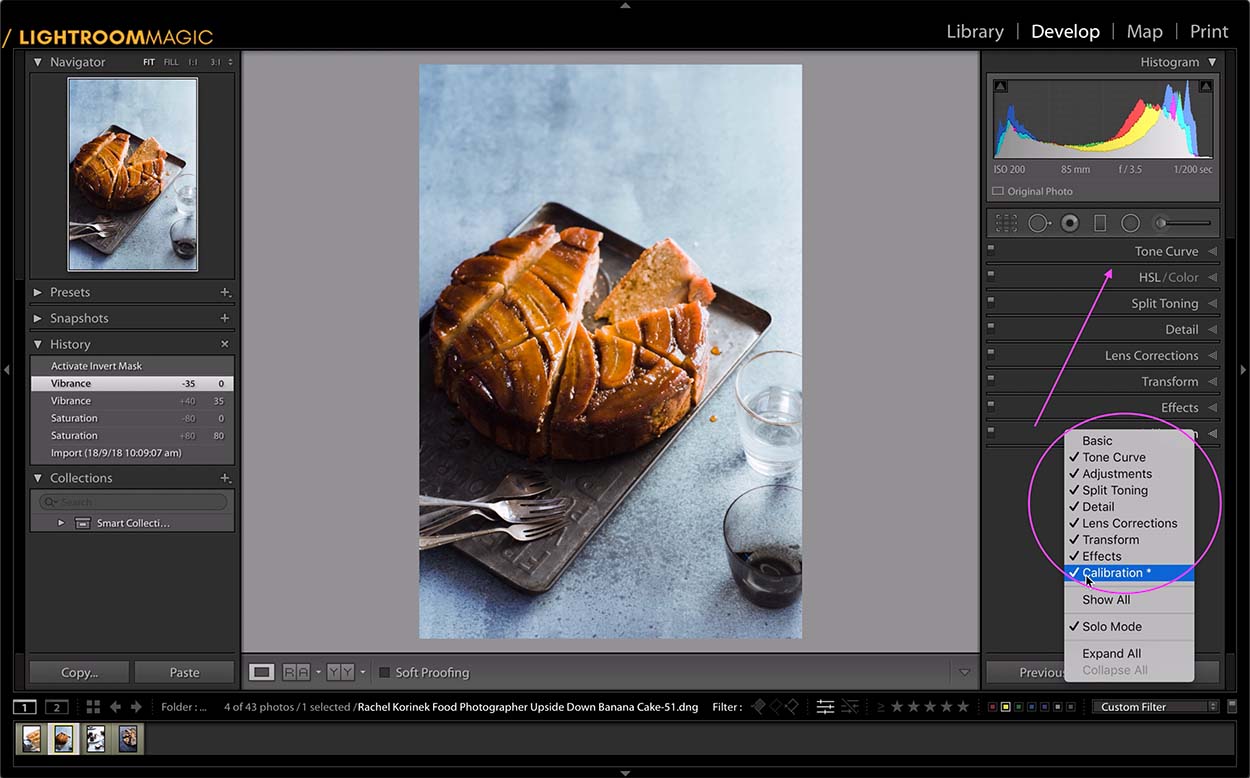
8. Create virtual copies of your images
Creating copies of your image lets you easily compare different edits. Right-click on the image and select Create Virtual Copy.
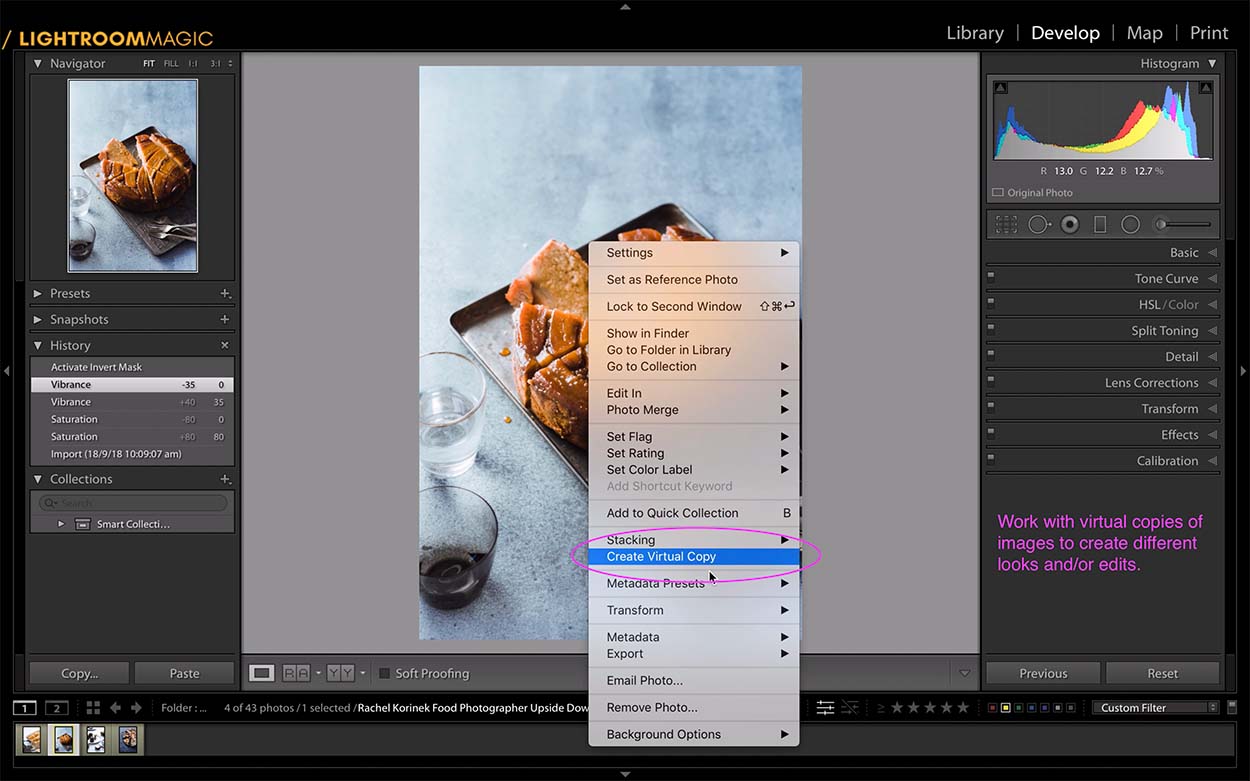
Organisation Hacks in Lightroom
9. Personalize your identity plate
Right-click on the Lightroom identity plate in the top left corner. Select Edit Identity Plate to customise.
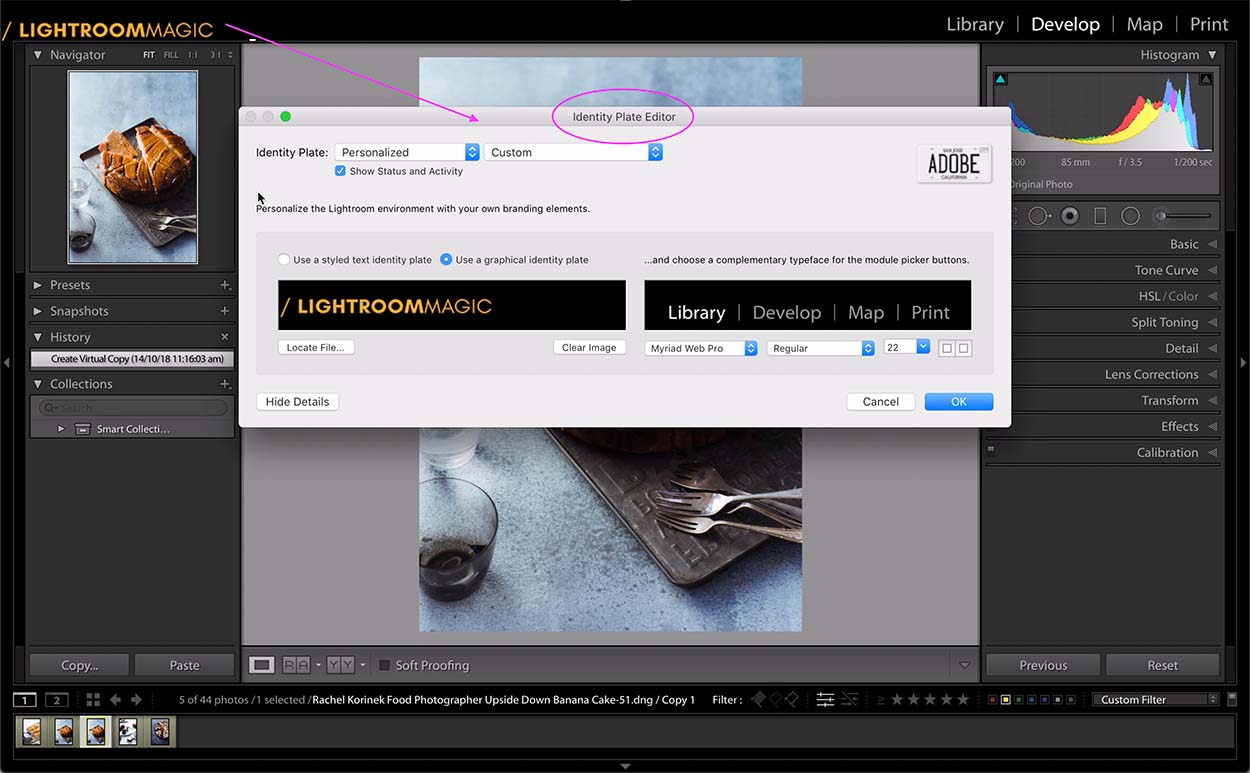
10. Start a new catalogue for new calendar years or different types of clients.
Under the File menu, choose New Catalogue or Open Catalogue.
11. Export to DNG
Want to send someone a raw file with your edits? Right-click the image and choose Export, then Export to DNG.
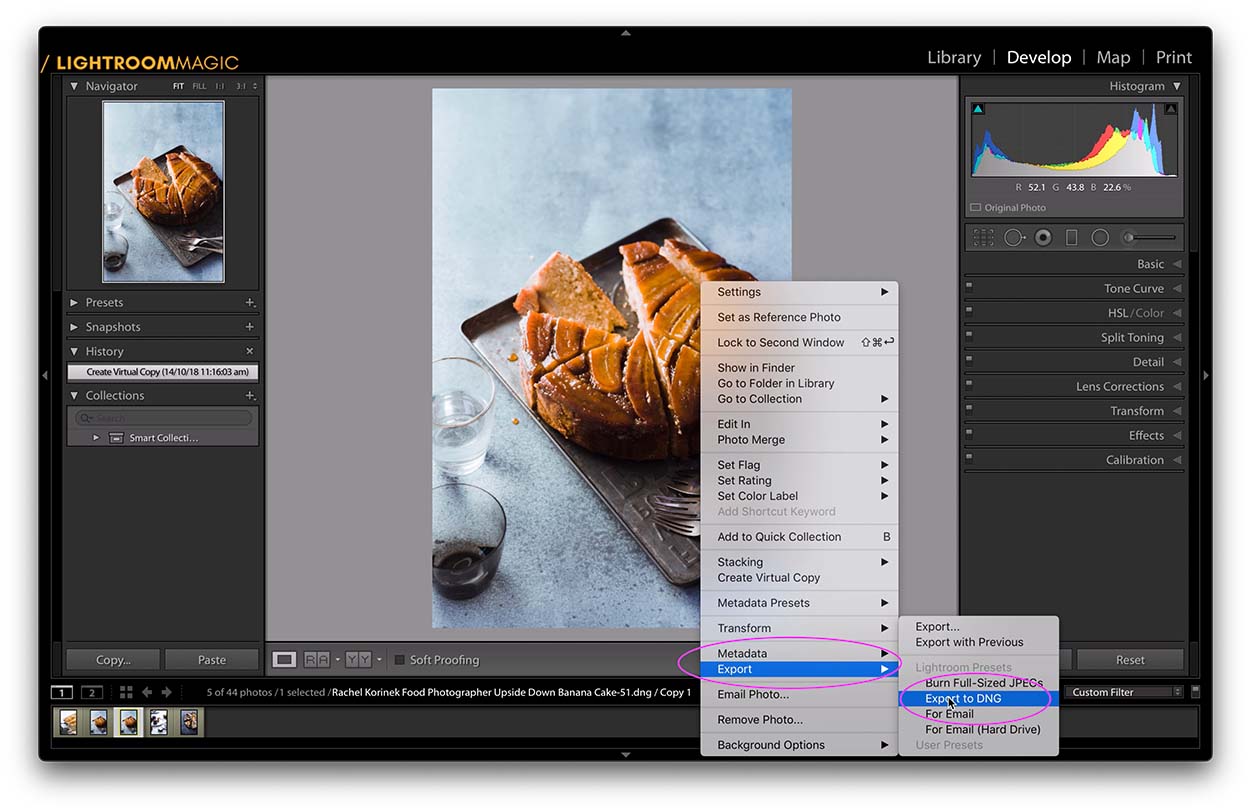
Ready to turn your RAW files into WOW files? Learn how to use all the tools Lightroom offers to find your editing style and improve your images with my Lightroom Magic masterclass.
You’ll get access to everything you need to navigate Lightroom like a pro:
- Step-by-step video demos of every tool in Lightroom Classic
- How to use Masks and layering
- Learn Editing for 6 Different Moods from Dark to Light.
- How to Use Lr CC For Mobile.
- Managing Catalogues + Backups.
- On-demand access
Join today to level up your post-production and get your work noticed!
If you enjoyed this post on Lightroom Hacks, make sure you also check out:

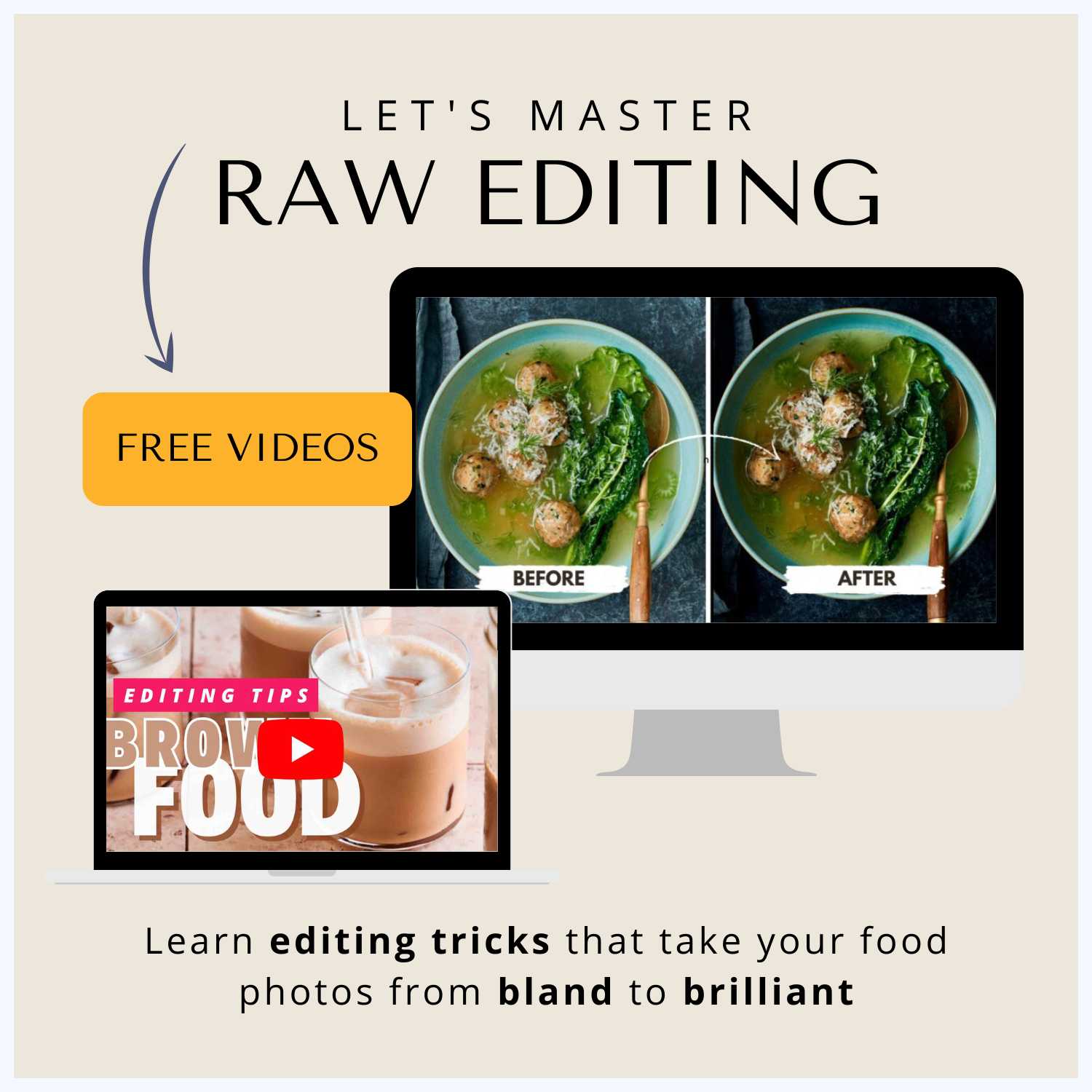
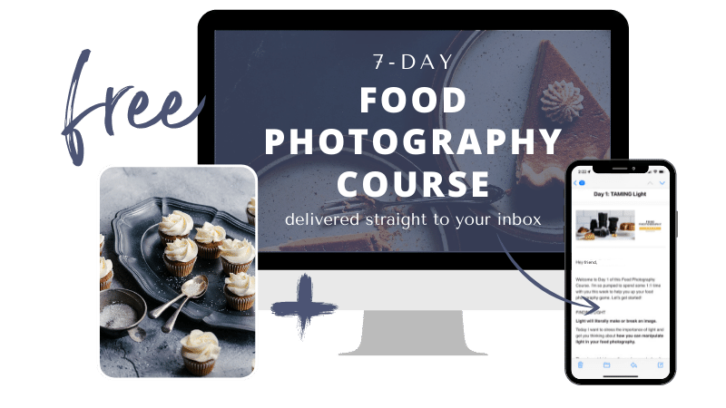

Background Changer
Great insight and short cuts Rachel, many thanks ??
Dry-Calender1234
Nice Content but also get info at https://www.artsphotography.live/blog/